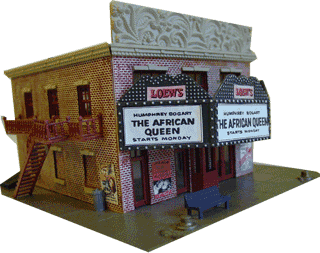|
Form Design Tools->Design
Ribbon Intermediate Access Objectives In this lesson, you will learn how to: 1. Create a Select Query to filter the Records in the Subform. 2. Use the Expression Builder to write the criteria that
looks up the data on a Form and synchronizes the two Combo Boxes. 3. Use the Combo Wizard to add a Drop Down Control based
on the Select Query. 4. Add an Event Procedure in Visual Basic to Refresh the Records in the Subform when
the Combo Box is changed. Query Design Tools
->Design Ribbon From the Form Design Tools->Design Ribbon 1.
Design->Tools->Property Sheet, page 124 2.
Design->Tools->Add Existing Fields, page 125 6.
Design->Controls->Combo Box, page 137 7.
Design->Tools->Property Sheet->Link Master Fields, page143
From the
Query Design Tools ->Design Ribbon 3.
Design->Query Set Up->Show Table, page 128 4.
Design->Show/Hide->Totals, page 131 5.
Design->Query
Setup->Builder, page 133 |
|

|
|