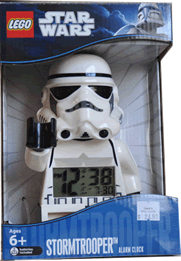|
Try This: Do the following steps 3. Apply a Theme of your choice to the
Report.
4. Modify the Theme by changing the
following with colors of your choice: 5. Force a New Page after the Specialty
Footer Section.
6. Add a background image:
Lunch2.gif
7. Add Conditional Formatting to the
Specialty column as follows: 8. Create a Macro that opens the Form
Product Search. Name the Macro: ProductSearchForm.
9. Add a Command Button to the Report
Header with the text Search Products. Use the Macro ProductSearchForm.
10. Change the Search Products button’s
shape and apply a Quick Style of your choice.
11. Test the Command Button. Does it open
the Product Search Form?
12. Save the Report.
13. Save and Close the database. |
|

| |