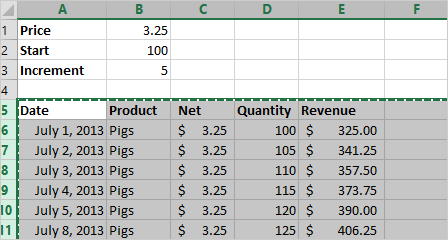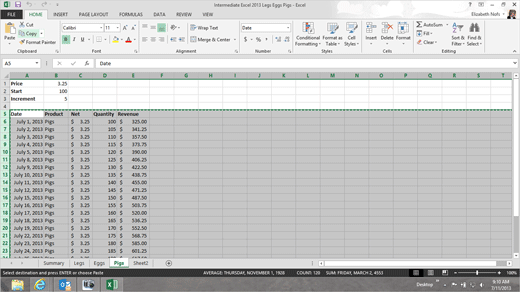Exam 77-420 Microsoft Excel 2013 This
discussion begins by creating a sample spreadsheet that
combines all of the dates and product sales forecast from three
different spreadsheets. This lesson introduces a common
copy/paste error, and methods for correcting it.
1.
Try it: Open a Sample Spreadsheet Open the
spreadsheet you created in the previous lesson Legs Eggs Pigs 2013.xlsx Select
Row 5 through Row 28. (Do not
include the Total in Row 29.) Go to
Home->Clipboard->Copy. Select
Cell A1. Go to
Home->Clipboard->Paste. Home->Clipboard->Copy
|
|

| |