Make Notes Work for You
By
default, Microsoft Outlook displays the Notes as little icons. Here
is a different View that you may find more productive.
4.
Try it: Change the Current View
Go to
Home ->Current View-> Notes List.
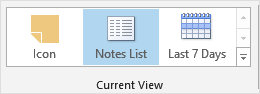
Try This, Too: Add the Reading Pane
Go to
View->Layout->Reading Pane.
Select:
Bottom.
What Do
You See, Now? The Notes are grouped by Categories. When you select a Note from the List, the Reading
Pane lets you see the information at a glance.
Enough
about Notes...(small pun)