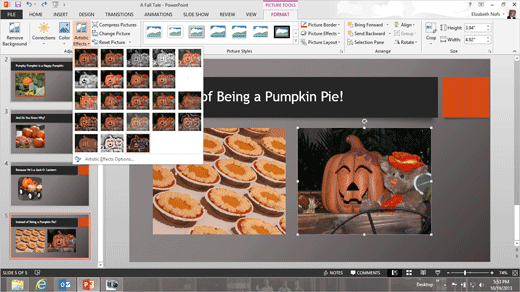|
Exam 77-422: Microsoft PowerPoint
2013 Artistic
Effects are really fun to apply. Go ahead, "You gotta see this." Go to
Slide 5: Instead of Being a Pumpkin Pie. Go to Insert ->Images->Pictures. Browse to your Documents folder. Click Insert to add this picture to Slide 5. 5.
Try it: Add an Artistic Effect Go to
Picture Tools->Format-> Adjust. Go to
Artistic Effects. Select:
Glow Edges. Picture Tools->Format-> Adjust->Artistic Effects
|
|

| |