SmartArt: Add a Shape
6.
Try it: Add More Shapes
The
SmartArt is selected on Slide 4.
Click
on the "Mice" Shape.
Go to SmartArt Tools->Design.
Go to Create Graphic.
Click on Add Shape.
Select: Add Shape Below.
Type: Mickey
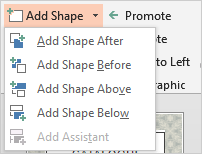
What Do
You See? SmartArt placed
the new Shape in the bullet level below the Shape you selected.
Keep
going...