Format the SmartArt Size
Earlier,
we changed the Size of one Shape. You can edit the Size of
the SmartArt graphic as well.
Before
You Begin: Select the SmartArt graphic on Slide 4. Copy and
Paste the SmartArt to a new slide, Slide 5.
4.
Try it: Change the SmartArt Size
The
SmartArt is selected on Slide 5.
Go to SmartArt Tools->Format->Size.
Change the
Width: 4"
Click
ENTER on the keyboard.
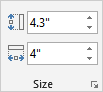
What Do You See? The SmartArt was Resized proportionally:
height and width.
Keep
going...