Just One Label
There are
always last-minute arrivals and substitutions with any event or meeting.
Here are the steps you can take to create just one label.
Before
You Begin: Open ONE MORE new document! Yes, one more!
Try it: Create
a Single Label
Go to
Mailings->Create->Labels.
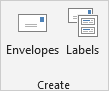
What Do You
See? There are two tabs. You should be on the one for
labels. You can type in a sample name and address.
Print What?
This option lets you print one label on a sheet of stickers. You can
select, say, the next blank label on row 3, column 1.
When you click
Print, your label will print.