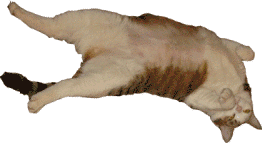|
From the
SmartArt Tools->Format Ribbon.
8.
Format->Shapes->Change Shape, page
182
9.
Format->Shapes->Larger, page 183 PowerPoint Objectives In this
lesson, you will learn how to: 1. Control the AutoCorrect options for a
Placeholder, such as a Text Box. 2. Use the Design Ribbon to Promote and Demote
bullet levels in a SmartArt graphic. 3. Identify and use the SmartArt Tools to edit a
SmartArt graphic. 4. Change the SmartArt: Add more Shapes, Reorder the
Shapes, and change the Layout. 5. Convert the SmartArt to Text or Shapes.
From the SmartArt Tools->Design Ribbon.
1.
Design->Create
Graphic->Text Pane, page 172
2.
Design->Create
Graphic->Add Shape, page 174
3.
Design->Create
Graphic->Promote, page 176
4.
Design->Create
Graphic->Right to Left, page 177
5.
Design-> Layout, page
178
6.
Design->SmartArt Styles-> Change Color, page 179
7.
Design->SmartArt Styles-> Styles, page 180 |
|

|
|