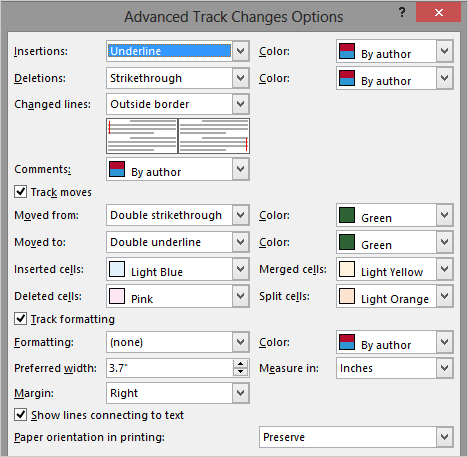|
Advanced TrackingAt the bottom of the Track Changes Options is a button for Advanced Tracking. Let's have a look. Go to Review -> Tracking-> Change Tracking Options. (More). Click on Advanced Options.... What Else Do You See? You can also track if the text was Moved.
There are two tracking marks when you move text. The text that you
moved is left in its original place, but it will have a Double
strikethrough. When you paste the text into a new place in your
document, the text will be tracked with a Double underline.
|
|||
|
| |||